welcome to luleey
Popular Categories
One-stop shopping for fiber optic products
SFP SFP+ QSFP+ QSFP28 QSFP56 QSFP112 QSFP-DD OSFP Module
Fiber Optic Module
2.5G/10G/25G/40G/100G
200G/400G/800G
Optical Module Transceivers
fiber optic switch
2.5G / 10G Transmission Rate
PoE/Managed/Unmanaged
Commercial Grade
Industrial Grade
switches
industrial grade
Fiber Media Converter
TO FIBER/ TO RJ45
TO RS485/ TO RS232
FIBER TO VIDEO
PCBA
Fiber Optic Transceiver
Welcome B2B2C customers to buy our original fiber products
Free shipping over $39
LATEST BLOG
share knowledge, news, solutions, case and products guide
Differences Between PC, UPC, and APC Interface Fiber Patch Cords
Common Interface Standards and Rates of Optical Port Switches
How to handle the issue of Cloud Gateway Fiber access the Luleey XPON module LL-xs2510
XE Series GPON OLT / EPON OLT WEB USER MANUAL
Common Optical Modules and Interfaces for Switches
Optical Module Compatibility Code: Unveiling the Key to Seamless Connectivity
How to choose GPON OLT C+ Module GPON GBIC?
Differences Between WiFi 2.4GHz and 5GHz and Their Use Cases: Unlock
Do you have any question?
Feel free to contact us anytime.
SHOPPING INFORMATION
Over us$39 free shipping.
Europe and North America, Asian can be delivered in about 4-10 days.
Generally, the ship out can be completed within 48 hours.
Yes, an invoice will be sent to you after the shipment is completed.
PAYMENT INFORMATION
PayPal, Credit and debit cards and local payment methods are supported by Stripe.
When you place an order, you need to complete the payment action, after confirming the payment, we will deliver.
Parturient viverra enim torquent elit sociosqu sociis consectetur pretium suspendisse sem scelerisque risus magna est consectetur ullamcorper nunc.
We’re sorry for the bad shopping experience. You can submit a request form or contact us by email. We’ll have a dedicated person to handle it.
Please let us know by email or submit the form online.
Your package is already in transit and can be tracked in My Orders or by mail.


































































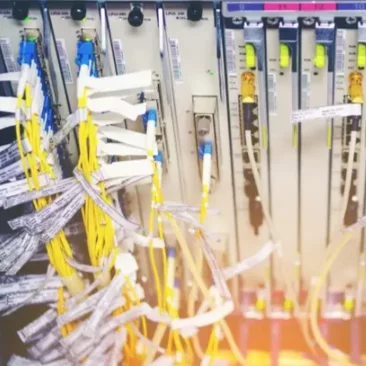
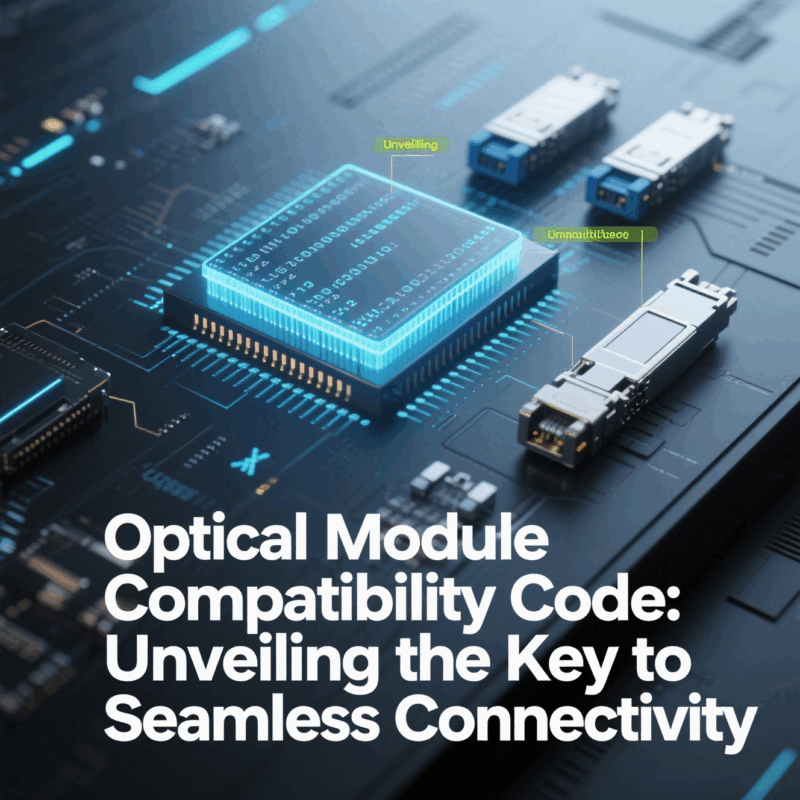

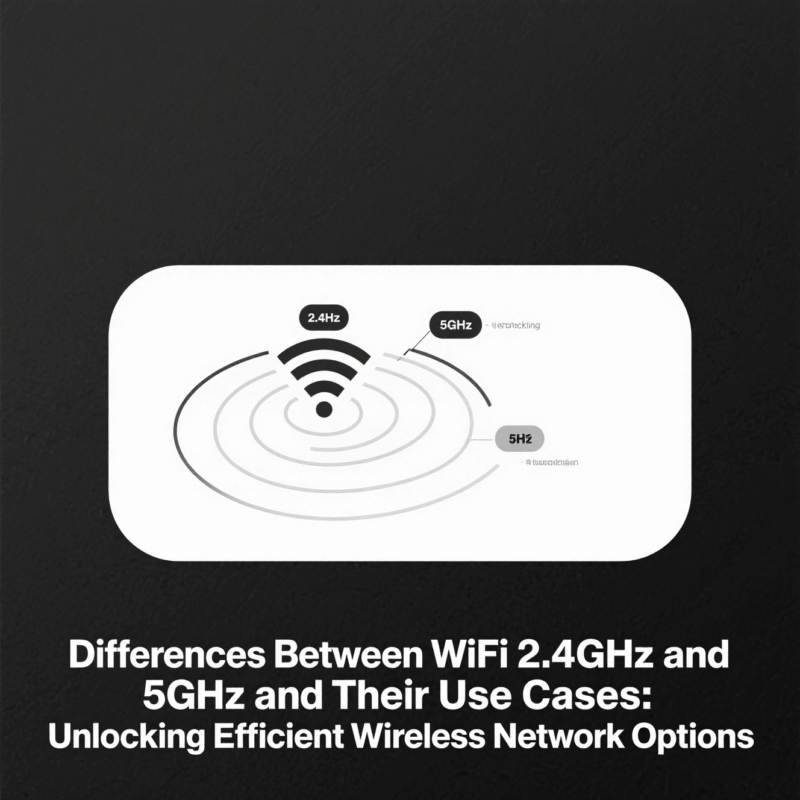
 SFP/SFP+ (1G/2.5G/5G/10G)
SFP/SFP+ (1G/2.5G/5G/10G) SFP-T (1G/2.5G/10G)
SFP-T (1G/2.5G/10G) AOC Cable 10G/25G/40G/100G
AOC Cable 10G/25G/40G/100G DAC Cable 10G/25G/40G/100G
DAC Cable 10G/25G/40G/100G QSFP28 QSFP+ SFP28 100G/40G/25G
QSFP28 QSFP+ SFP28 100G/40G/25G Copper to Fiber Media Converters
Copper to Fiber Media Converters Fiber Media Converter PCBA Board
Fiber Media Converter PCBA Board OEO Fiber Media Converters
OEO Fiber Media Converters Serial to Fiber Media Converters
Serial to Fiber Media Converters Video to Fiber Media Converters
Video to Fiber Media Converters 1000M GPON/EPON ONU
1000M GPON/EPON ONU 10G EPON ONU/XG-PON/XGS-PON
10G EPON ONU/XG-PON/XGS-PON 2.5G GPON/XPON STICK SFP ONU
2.5G GPON/XPON STICK SFP ONU POE GPON/EPON ONU
POE GPON/EPON ONU Wireless GPON/EPON ONT
Wireless GPON/EPON ONT EPON OLT
EPON OLT GPON OLT
GPON OLT SFP PON Module
SFP PON Module Industrial Switches
Industrial Switches Managed Switches
Managed Switches POE Switches
POE Switches Unmanaged Switches
Unmanaged Switches MTP/MPO Fiber Cables
MTP/MPO Fiber Cables Fiber Optic Cassettes
Fiber Optic Cassettes Fiber Optic Loopback
Fiber Optic Loopback Optic Cables and Fiber Pigtails
Optic Cables and Fiber Pigtails Optical Splitters and Splitter Box
Optical Splitters and Splitter Box Fiber Flange Connectors
Fiber Flange Connectors Optical Adapters
Optical Adapters Optical Attenuator
Optical Attenuator Quick Connector and Connector Panel
Quick Connector and Connector Panel CATV Amplifier
CATV Amplifier CATV Optical Receiver
CATV Optical Receiver Visual Fault Locator
Visual Fault Locator OTDR
OTDR Optical Power Meter
Optical Power Meter Fiber Optic Identifier
Fiber Optic Identifier Fiber Optic Cleaners
Fiber Optic Cleaners Fiber Cleavers & Fiber Strippers
Fiber Cleavers & Fiber Strippers Copper Tools
Copper Tools