When using the Mikrotik RB5009 Router, some users encounter an issue where the LULEEY LL-XS2510 XPON STICK disables upon connecting a fiber cable. This article will guide you through understanding and resolving this problem.
Problem Description
Users have reported the following behavior:
- When Disconnecting the Fiber Cable: The XPON Stick enable on my Mikrotik RB5009 Router
- When Connecting the Fiber Cable: The XPON Stick disables, resulting in no link being established.
This issue can be frustrating, but fortunately, there are steps you can take to resolve it.
Solution
To fix the XPON Stick disabling issue, follow these steps:
Configure the Connection Speed:
- Start by setting the connection speed to 1G. This adjustment helps establish a stable connection between the router and the XPON Stick.
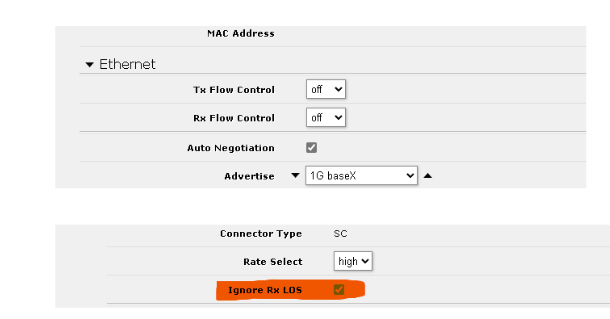
Activate Ignore Rx LOS(option):
- Navigate to the settings of your Mikrotik RB5009 Router and activate the Ignore Rx LOS option. This setting allows the router to disregard the loss of signal detection, which can interfere with the XPON Stick’s functionality.
Detect GPON:
- Once the configuration is complete, ensure that the system detects GPON (Gigabit Passive Optical Network).
- After successful detection of GPON, you can select the option to work with 2.5G BaseT. This setting should enhance the performance and stability of your connection.
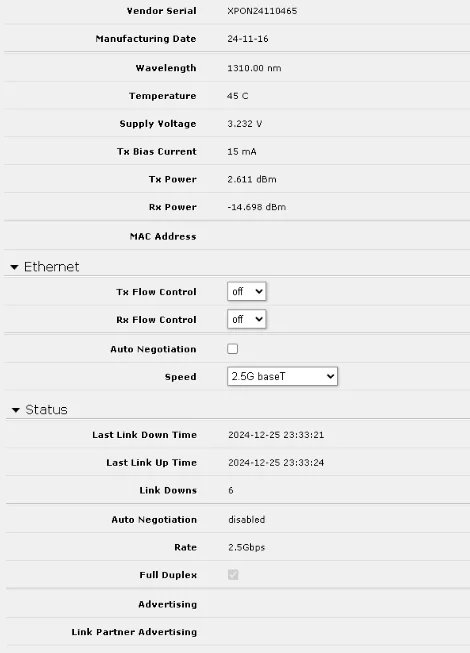
Conclusion
By following these steps, you should be able to resolve the issue of the XPON Stick disabling when connecting the fiber cable to your Mikrotik RB5009 Router. Users have reported that after applying these configurations, their systems work great without further issues. If you continue to experience problems, consider checking for firmware updates with XPON STICK and Mikrotik RB5009.
GET LL-XS2510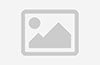




















































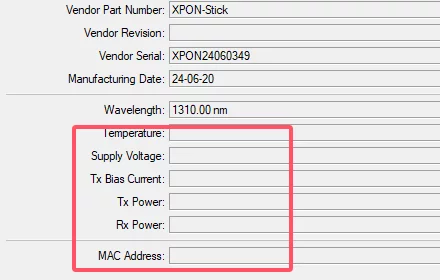
 SFP/SFP+ (1G/2.5G/5G/10G)
SFP/SFP+ (1G/2.5G/5G/10G) SFP-T (1G/2.5G/10G)
SFP-T (1G/2.5G/10G) AOC Cable 10G/25G/40G/100G
AOC Cable 10G/25G/40G/100G DAC Cable 10G/25G/40G/100G
DAC Cable 10G/25G/40G/100G QSFP28 QSFP+ SFP28 100G/40G/25G
QSFP28 QSFP+ SFP28 100G/40G/25G Copper to Fiber Media Converters
Copper to Fiber Media Converters Fiber Media Converter PCBA Board
Fiber Media Converter PCBA Board OEO Fiber Media Converters
OEO Fiber Media Converters Serial to Fiber Media Converters
Serial to Fiber Media Converters Video to Fiber Media Converters
Video to Fiber Media Converters 1000M GPON/EPON ONU
1000M GPON/EPON ONU 10G EPON ONU/XG-PON/XGS-PON
10G EPON ONU/XG-PON/XGS-PON 2.5G GPON/XPON STICK SFP ONU
2.5G GPON/XPON STICK SFP ONU POE GPON/EPON ONU
POE GPON/EPON ONU Wireless GPON/EPON ONT
Wireless GPON/EPON ONT EPON OLT
EPON OLT GPON OLT
GPON OLT SFP PON Module
SFP PON Module Industrial Switches
Industrial Switches Managed Switches
Managed Switches POE Switches
POE Switches Unmanaged Switches
Unmanaged Switches MTP/MPO Fiber Cables
MTP/MPO Fiber Cables Fiber Optic Cassettes
Fiber Optic Cassettes Fiber Optic Loopback
Fiber Optic Loopback Optic Cables and Fiber Pigtails
Optic Cables and Fiber Pigtails Optical Splitters and Splitter Box
Optical Splitters and Splitter Box Fiber Flange Connectors
Fiber Flange Connectors Optical Adapters
Optical Adapters Optical Attenuator
Optical Attenuator Quick Connector and Connector Panel
Quick Connector and Connector Panel CATV Amplifier
CATV Amplifier CATV Optical Receiver
CATV Optical Receiver Visual Fault Locator
Visual Fault Locator OTDR
OTDR Optical Power Meter
Optical Power Meter Fiber Optic Identifier
Fiber Optic Identifier Fiber Optic Cleaners
Fiber Optic Cleaners Fiber Cleavers & Fiber Strippers
Fiber Cleavers & Fiber Strippers Copper Tools
Copper Tools