This is an operation guide about xpon stick LL-XS2510/dfp-34x-2c2 with RTL960x chip.
The terminal devices Stick are designed for fulfilling FTTH and triple play service demand of fixed network operators or cable operators.These boxes are based on the mature GPON/EPON technology,which have high ratio of performance to price,and the technology of 802.11n Wi-Fi,Layer 2/3.They are highly reliable and easy to maintain,with guaranteed QoS for different service.And they are fully compliant with technical regulations such as ITU-T G.984 .
Compatible with multiple devices
XPON STICK is an ONU with SFP interface, small and exquisite, plug and play, with good heat dissipation and shielding effects. Hot-swappable to work in the SFP slots of switches, cameras and other equipment, so that the whole machine can be directly connected to the GPON or EPON optical network, which can replace the external ONU and improve system integration Spend.
Custom parameters
Support MAC/SN/LOID Modify,You can copy the content from the old ONU to the new one through the web management.
Table of Contents
- Prepare for login the Stick web management
- Login Stick
- Device Status
- LAN Interface Settings
- Settings
- VLAN Settings
- Commit and Reboot
- Reboot Time
- Backup and Restore Settings
- Password Configuration
Prepare for login the Stick web management
Before you login the Stick,you should confirm the connect between the Stick and your PC is normal.
Step 1 Configuring the IP address of your PC to 192.168.1.x(2~254) subnet mask is 255.255.255.0
Step 2 Ping IP address of the Stick (Default address is 192.168.1.1).If the PC can get right reply from Ping command,it is mean the connecting between the PC and Stick is normal.
Login Stick
Step 1 Open the explore browser and input the IP address:http://192.168.1.1.
(Stick default IP)
Step 2 You need the user name and password for login.The default username and password are on the label of the Stick bottom.Default administrator user name and password is “admin” and “admin”
( choose the login language here)
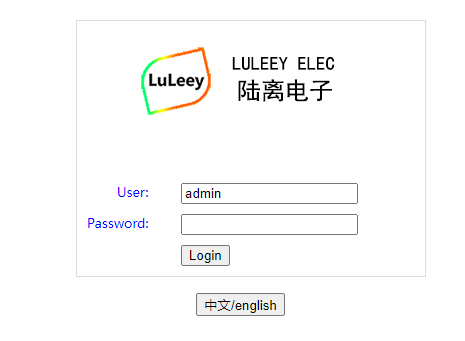
Device Status
This page shows the current status and some basic settings of the device ,such as CPU Usage, Memory Usage, IP address,…
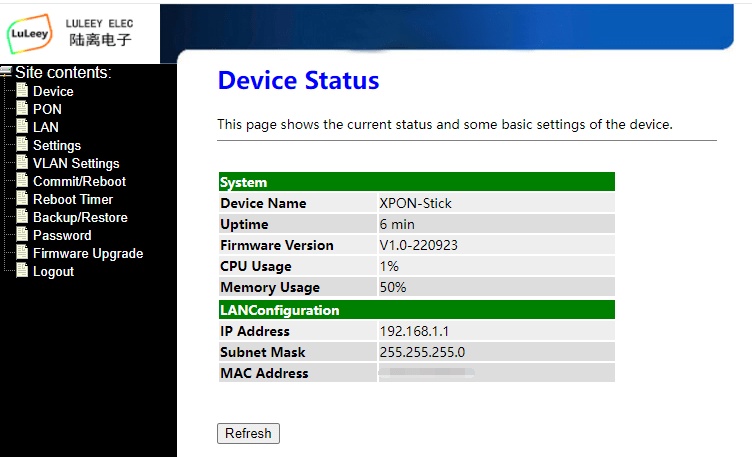
This page shows the current system status of PON .
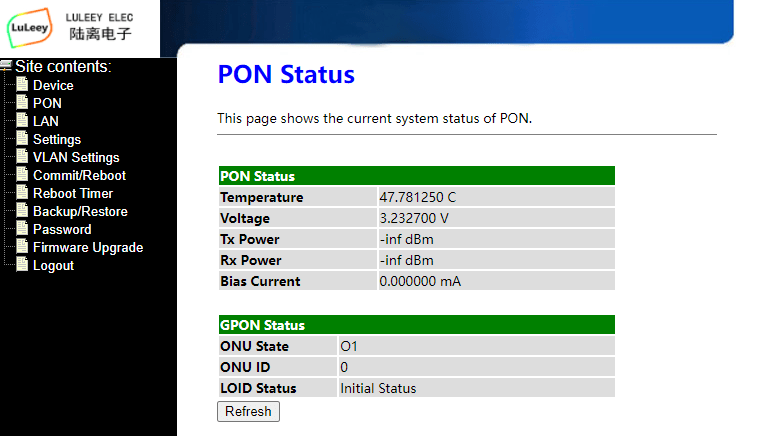
LAN Interface Settings
This page is used to configure the LAN interface of your Device. Here you may change the setting for IP addresses, subnet mask, etc..
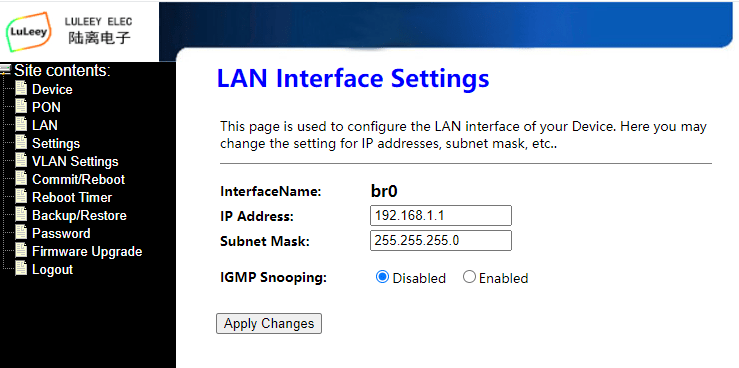
Settings
This page is used to configure the parameters for your network access.
You can input some information from your old device, such as LOID/SN/MAC…
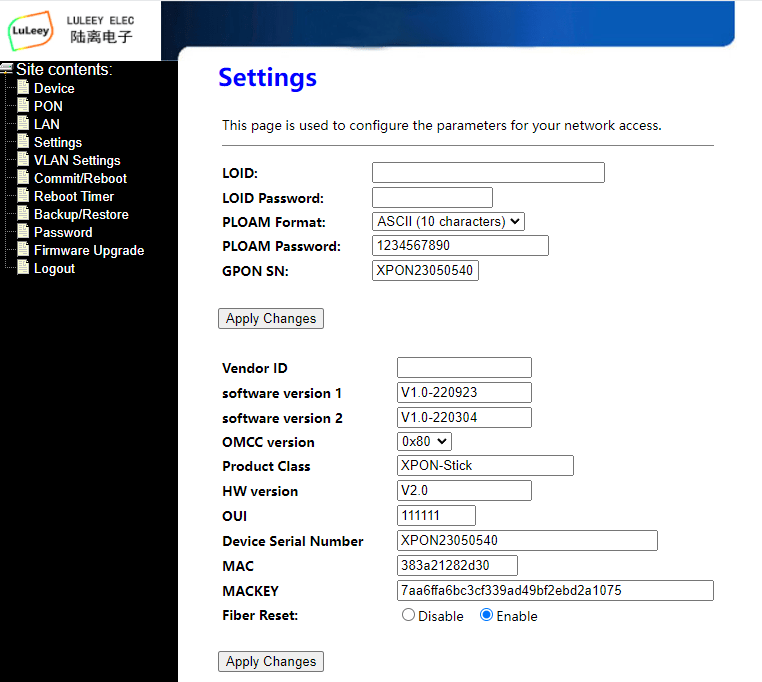
VLAN Settings
This page is used to configure VLAN settings of your Device.
Commit and Reboot
This page is used to commit changes to system memory and reboot your system.
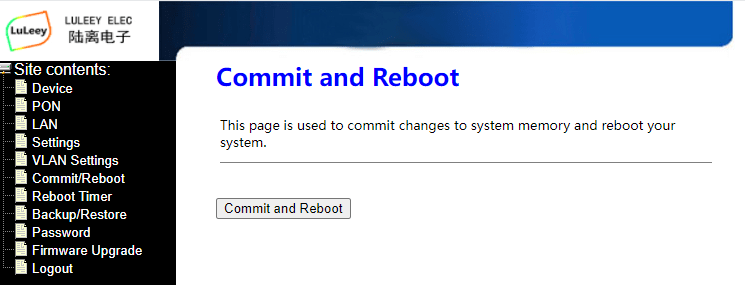
Reboot Time
It will reboot,After runing the setting of time!
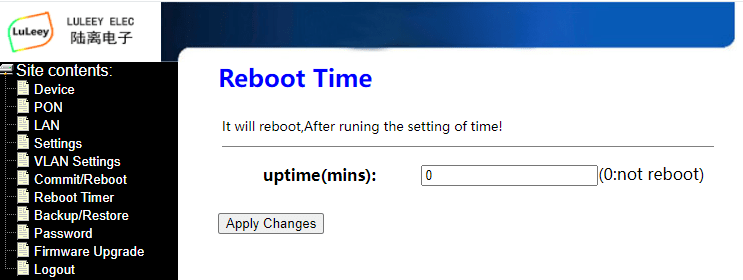
Backup and Restore Settings
This page allows you to backup current settings to a file or restore the settings from the file which was saved previously. Besides, you could reset the current settings to factory default.
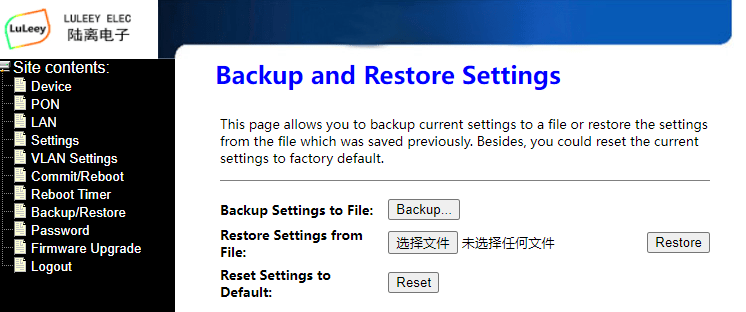
Password Configuration
This page is used to set the account to access the web server of your Device. Empty user name and password will disable the protection.
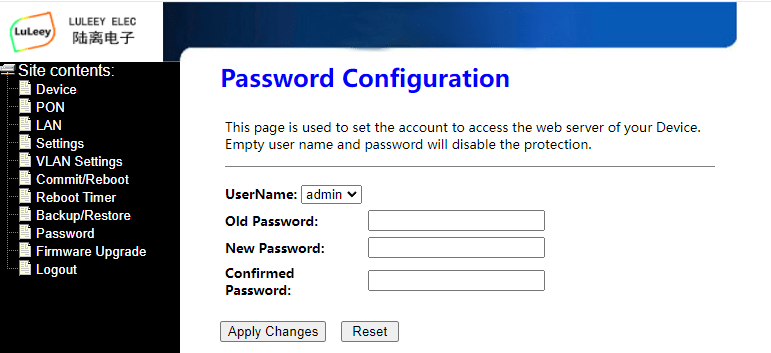






















































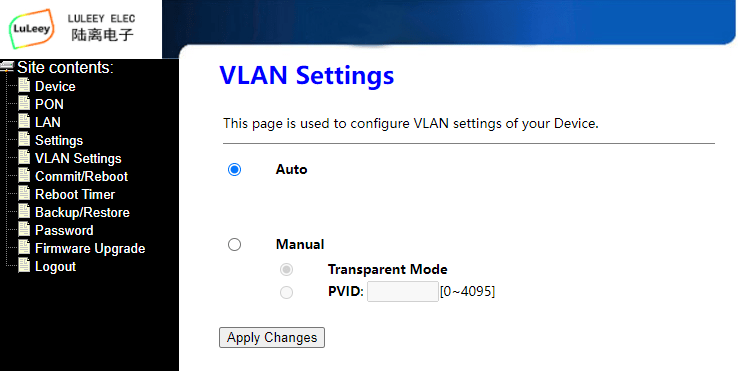



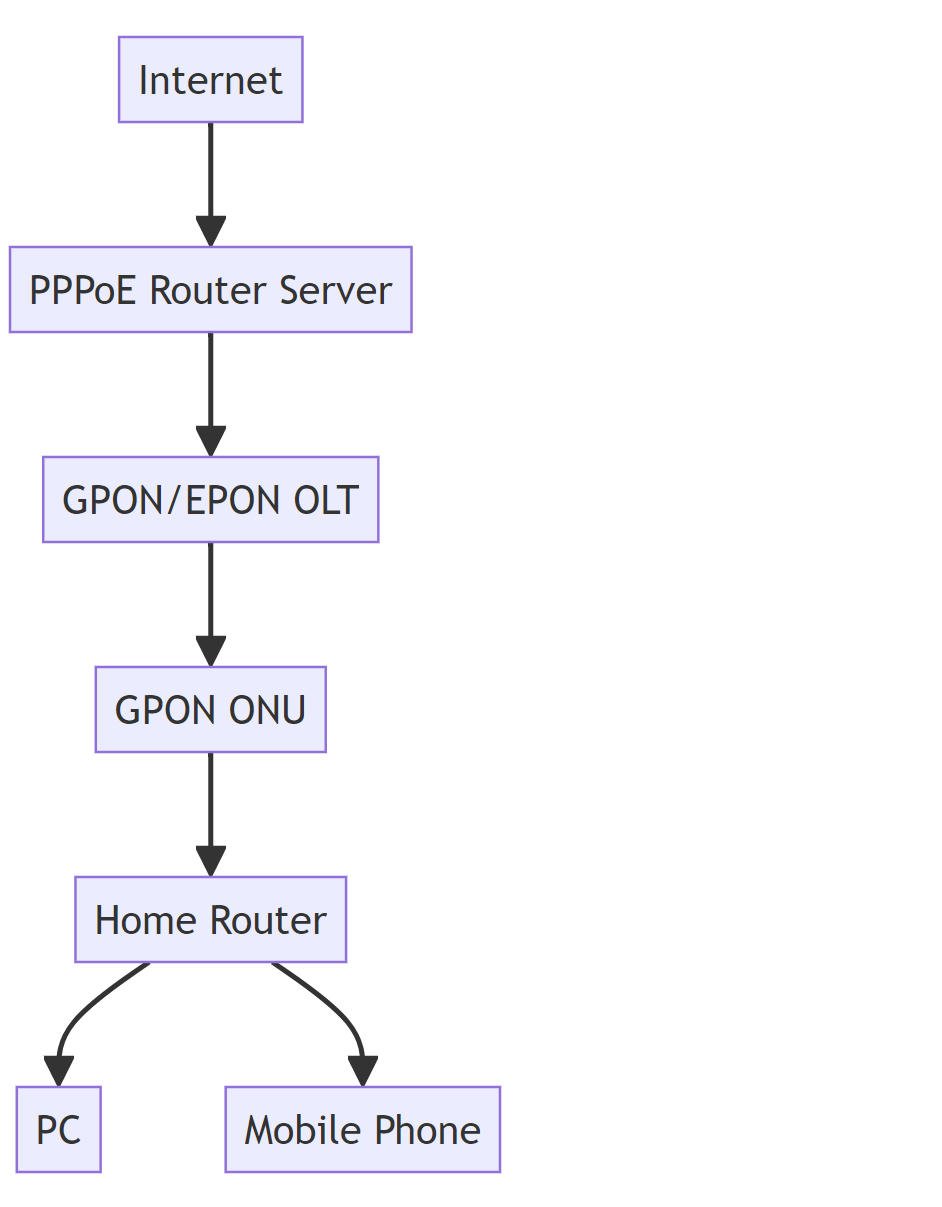
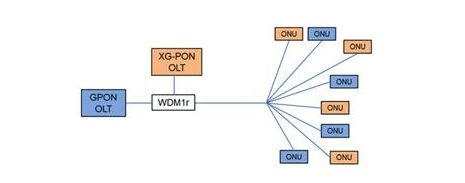
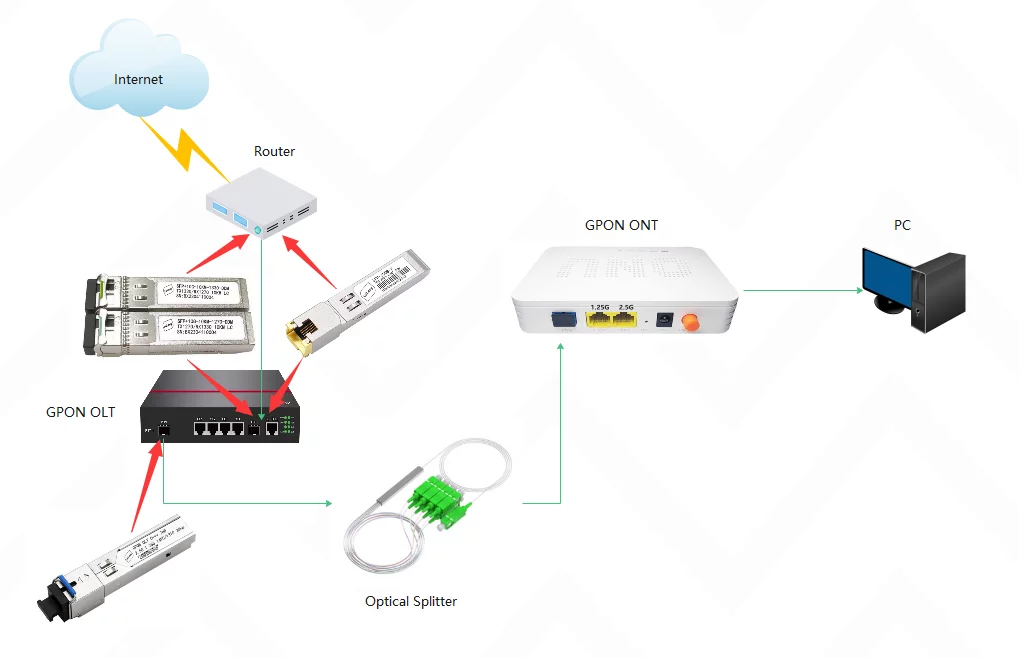



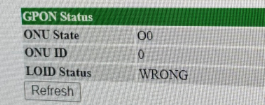
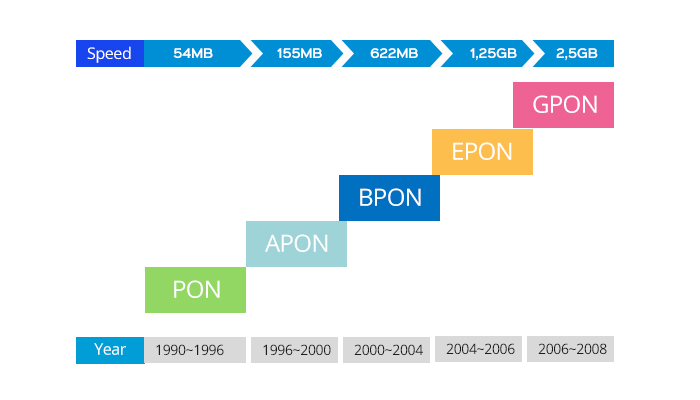
 SFP/SFP+ (1G/2.5G/5G/10G)
SFP/SFP+ (1G/2.5G/5G/10G) SFP-T (1G/2.5G/10G)
SFP-T (1G/2.5G/10G) AOC Cable 10G/25G/40G/100G
AOC Cable 10G/25G/40G/100G DAC Cable 10G/25G/40G/100G
DAC Cable 10G/25G/40G/100G QSFP28 QSFP+ SFP28 100G/40G/25G
QSFP28 QSFP+ SFP28 100G/40G/25G Copper to Fiber Media Converters
Copper to Fiber Media Converters Fiber Media Converter PCBA Board
Fiber Media Converter PCBA Board OEO Fiber Media Converters
OEO Fiber Media Converters Serial to Fiber Media Converters
Serial to Fiber Media Converters Video to Fiber Media Converters
Video to Fiber Media Converters 1000M GPON/EPON ONU
1000M GPON/EPON ONU 10G EPON ONU/XG-PON/XGS-PON
10G EPON ONU/XG-PON/XGS-PON 2.5G GPON/XPON STICK SFP ONU
2.5G GPON/XPON STICK SFP ONU POE GPON/EPON ONU
POE GPON/EPON ONU Wireless GPON/EPON ONT
Wireless GPON/EPON ONT EPON OLT
EPON OLT GPON OLT
GPON OLT SFP PON Module
SFP PON Module Industrial Switches
Industrial Switches Managed Switches
Managed Switches POE Switches
POE Switches Unmanaged Switches
Unmanaged Switches MTP/MPO Fiber Cables
MTP/MPO Fiber Cables Fiber Optic Cassettes
Fiber Optic Cassettes Fiber Optic Loopback
Fiber Optic Loopback Optic Cables and Fiber Pigtails
Optic Cables and Fiber Pigtails Optical Splitters and Splitter Box
Optical Splitters and Splitter Box Fiber Flange Connectors
Fiber Flange Connectors Optical Adapters
Optical Adapters Optical Attenuator
Optical Attenuator Quick Connector and Connector Panel
Quick Connector and Connector Panel CATV Amplifier
CATV Amplifier CATV Optical Receiver
CATV Optical Receiver Visual Fault Locator
Visual Fault Locator OTDR
OTDR Optical Power Meter
Optical Power Meter Fiber Optic Identifier
Fiber Optic Identifier Fiber Optic Cleaners
Fiber Optic Cleaners Fiber Cleavers & Fiber Strippers
Fiber Cleavers & Fiber Strippers Copper Tools
Copper Tools
Hello,
trying to set a new password for the admin user. What are the password requirements? When I input the password I want, I get an error message saying “Invalid password !”
Thanks!
Hi
Thank you for the important messages.
Please refer to the following way to perform a hardware reset on the XPON STICK, thank you.
unplug and plug the fiber 5 to 6 times within 30 seconds,configuration will be reset to default
https://www.luleey.com/wp-content/uploads/resource/temp/LL-XS2510%20xpon%20stick%20REST.mp4
I don’t need to reset the device, I’d like to change the password, but I get the above error message, although I enter the correct current password. Thanks
Kann es sein dass die Weboberfläche erst funktioniert wenn PON gesteckt wird? Ich habe dass Modul in einen Switch gesteckt. Der Switch erkennt dass Modul. Es ist aber über HTTP und Telnet nicht erreichbar. Es lässt sich auch nicht Pingen.
Hello, you can access the WEB UI without insert an optical fiber.
Ok, es funktioniert. Allerdings nur mit Medienconverter.
Media converters is the simplest devices and can also be accessed and used on products such as routers, switches, NIC, RS485, etc 🙂
Unfortunately I can not access the WEBUI, telnet works fine. Any way to factory reset or firmware update via the CLI?
Hi
Thank you for the important messages.
Please refer to the following way to perform a hardware reset on the XPON STICK, thank you.
unplug and plug the fiber 5 to 6 times within 30 seconds,configuration will be reset to default
https://www.luleey.com/wp-content/uploads/resource/temp/LL-XS2510%20xpon%20stick%20REST.mp4
Hi,
is there a way to restore factory defaults without access to the webinterface?
best regards
Juergen
Hi Juergen ,please try this.
unplug and plug the fiber 5 to 6 times within 30 seconds,configuration will be reset to default automatically,except loid/loid password/ploam password value
video
Hi, I’ve received the device today and was able to access the web interface. Current firmware version is V1.0–230303.
Should I upgrade to the latest firmware (241026)? How do I upgrade the device using the web ui?
Hi Dave, the new version is mainly for compatibility with more devices and also to optimize some UI displays. You can download the firmware from the RESOURCES page and upload the firmware through the WEBUI to update it.Thank you
Thanks a lot for the fast response. I’ve downloaded the file already and created a backup of the configuration. But which file should I upload? The compressed .tar file directly? Or just a single file of the extracted archive.
Hi Dave, tar is fine.
I reset everything still the information that I am I put before still existing like the Mackey it was generated automatically. No it’s not. Also gpon sn ..
Wonderful, thank you so much. I appreciate it.
I changed the setting. How can I revert to factory? I press reset what I change is remaining the same.
HI, The default reset is the system data.
if you can login to the WEB , please upgrade to the latest firmware, and you can complete the user data wiping by resetting.
From where can I get the latest firmware I tried searching. I couldn’t find thank you.
XPON ONU STICK(UPC
1.25/2.5G LL-XS2510
This is what I have from. Where can I give the latest firmware?
HI,
access https://www.luleey.com/resources/ OR
https://www.luleey.com/wp-content/uploads/resource/M110_sfp_LuLeey_241026.tar
if not work,please send email to our support@luleey.com. Thank you.