Este é um guia de operação sobre xpon stick LL-XS2510/dfp-34x-2c2 com o chip RTL960x.
Os dispositivos terminais Stick foram concebidos para satisfazer a procura de serviços FTTH e triple play dos operadores de rede fixa ou de cabo. GPON/São altamente fiáveis e fáceis de manter, com QoS garantida para diferentes serviços, e estão em total conformidade com os regulamentos técnicos, como o ITU-T G.984.
Compatível com vários dispositivos
XPON STICK é uma ONU com interface SFP, pequena e requintada, plug and play, com boa dissipação de calor e efeitos de proteção. Pode ser trocado a quente para funcionar nas ranhuras SFP de comutadores, câmaras e outros equipamentos, de modo a que toda a máquina possa ser diretamente ligada à rede ótica GPON ou EPON, o que pode substituir a ONU externa e melhorar a integração do sistema.
Parâmetros personalizados
Suporte para modificação de MAC/SN/LOID, pode copiar o conteúdo da ONU antiga para a nova através da gestão web.
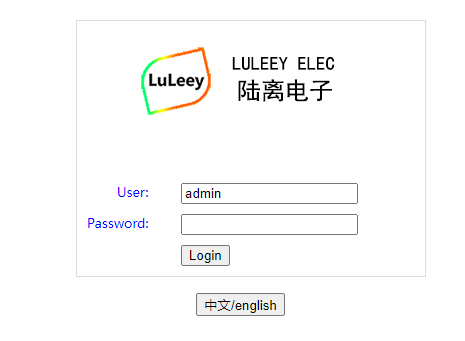
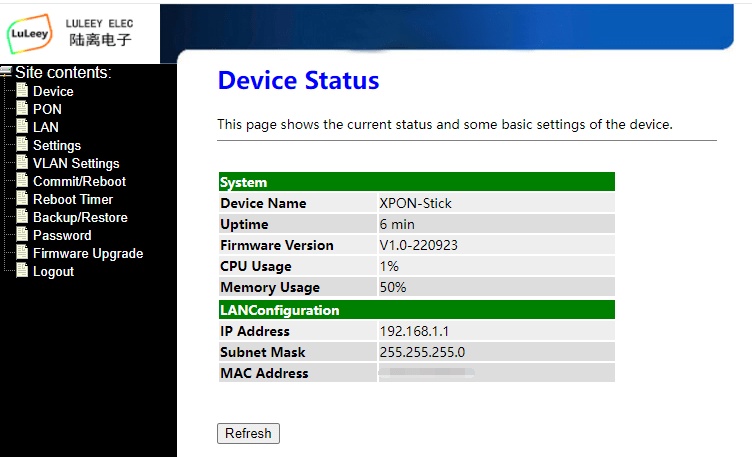
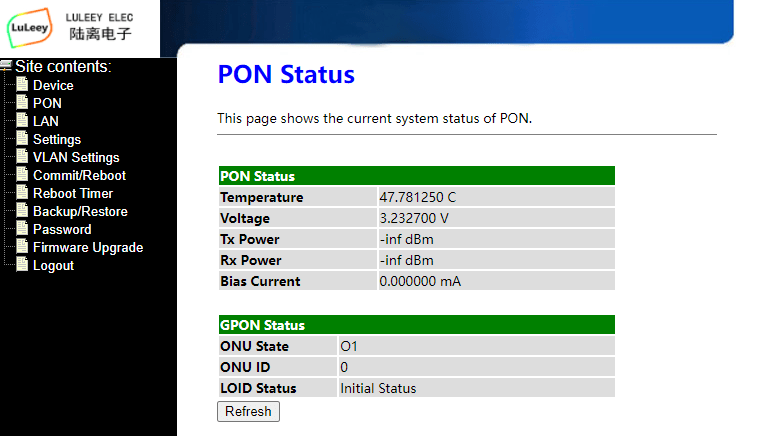
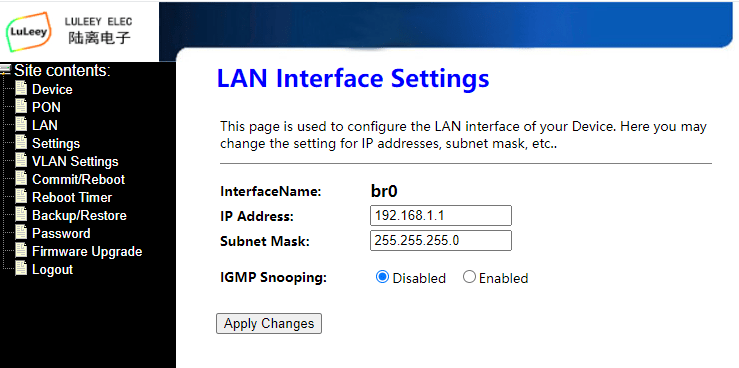
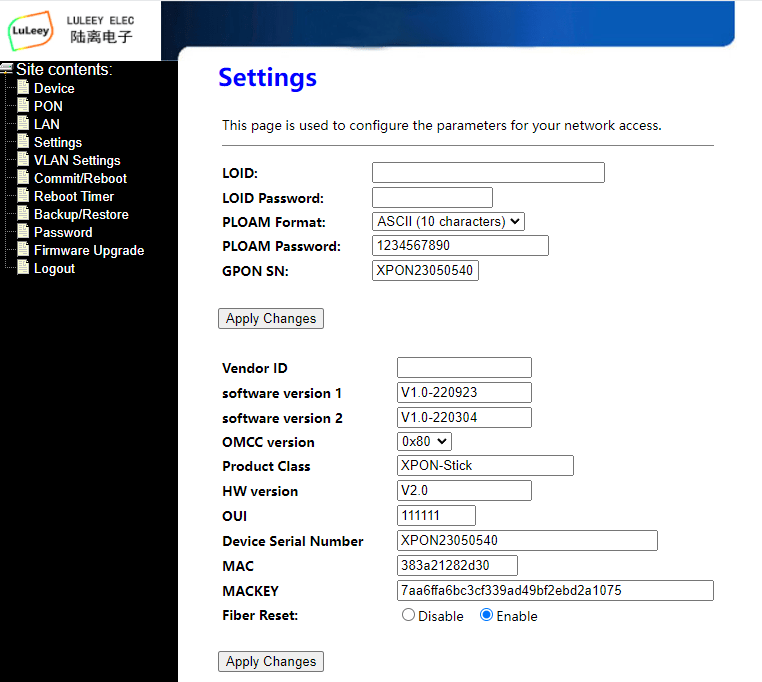
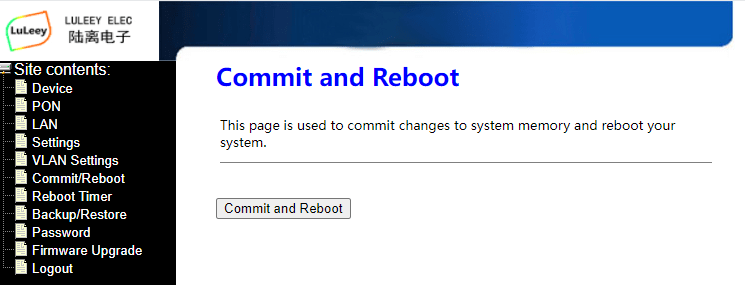
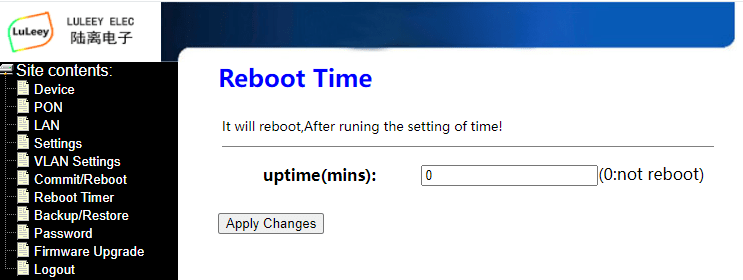
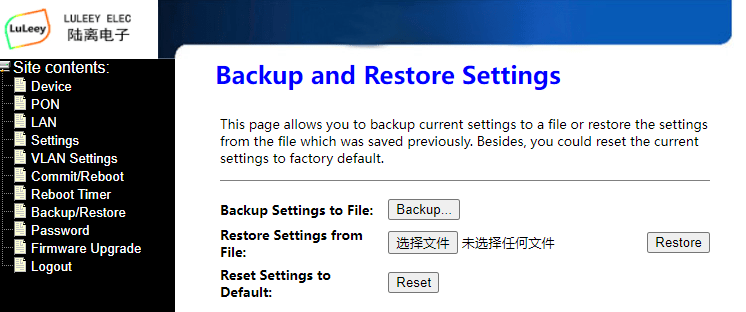
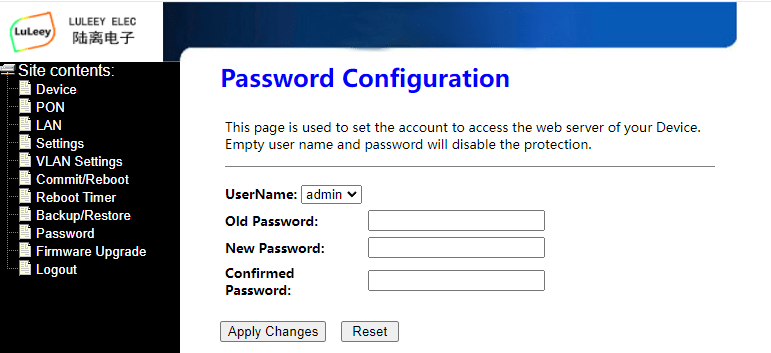
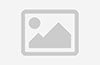





















































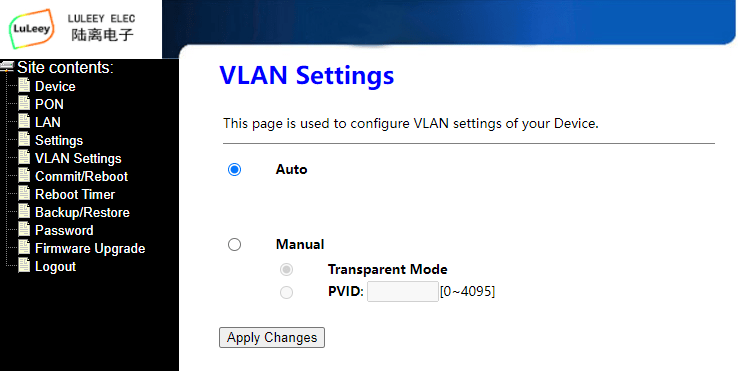
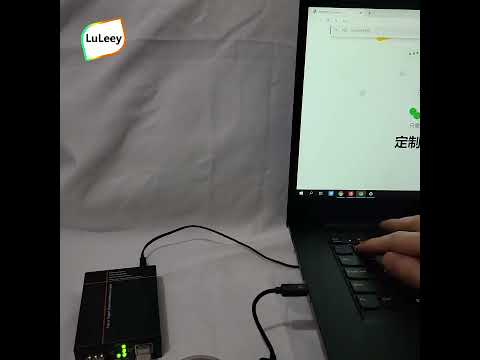

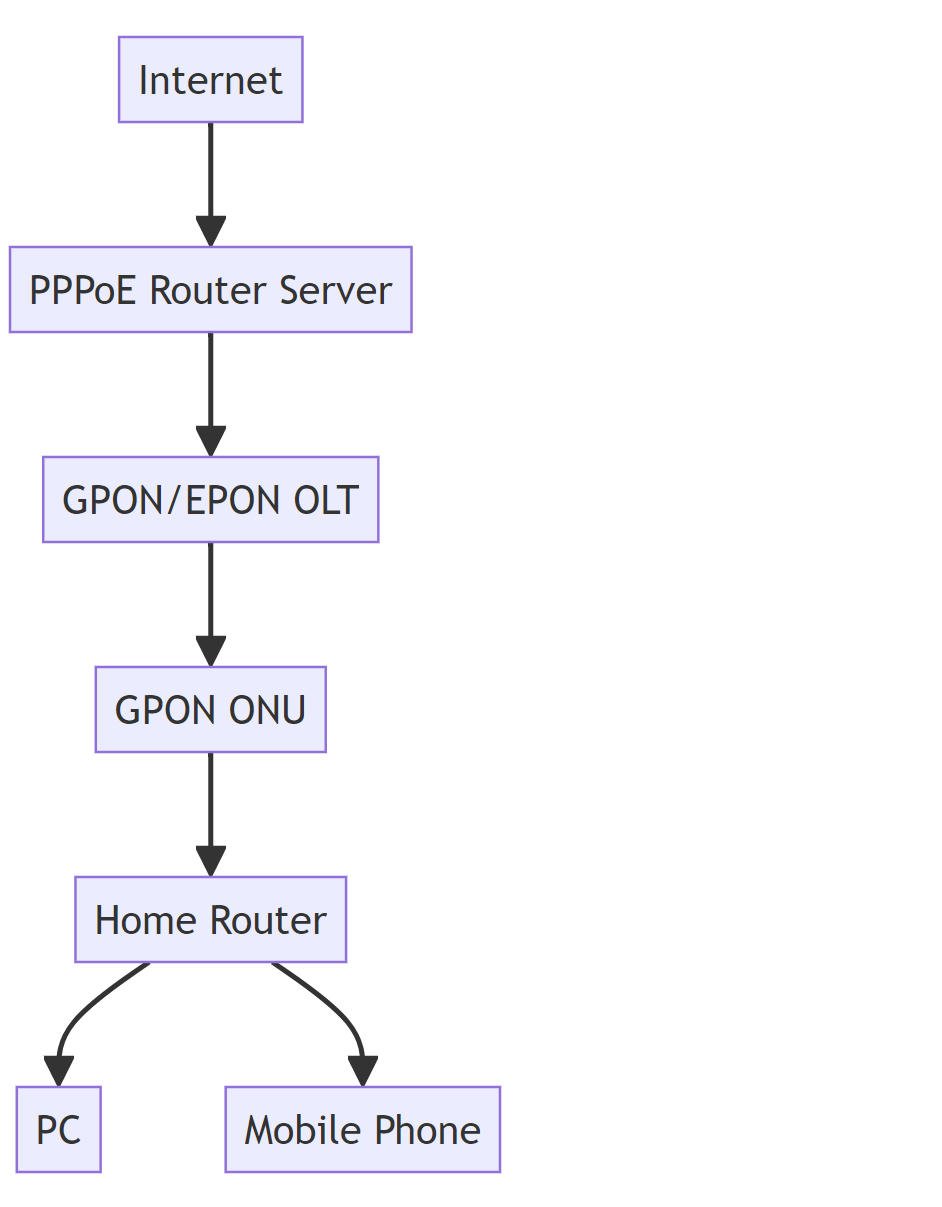
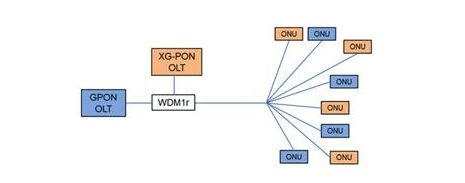
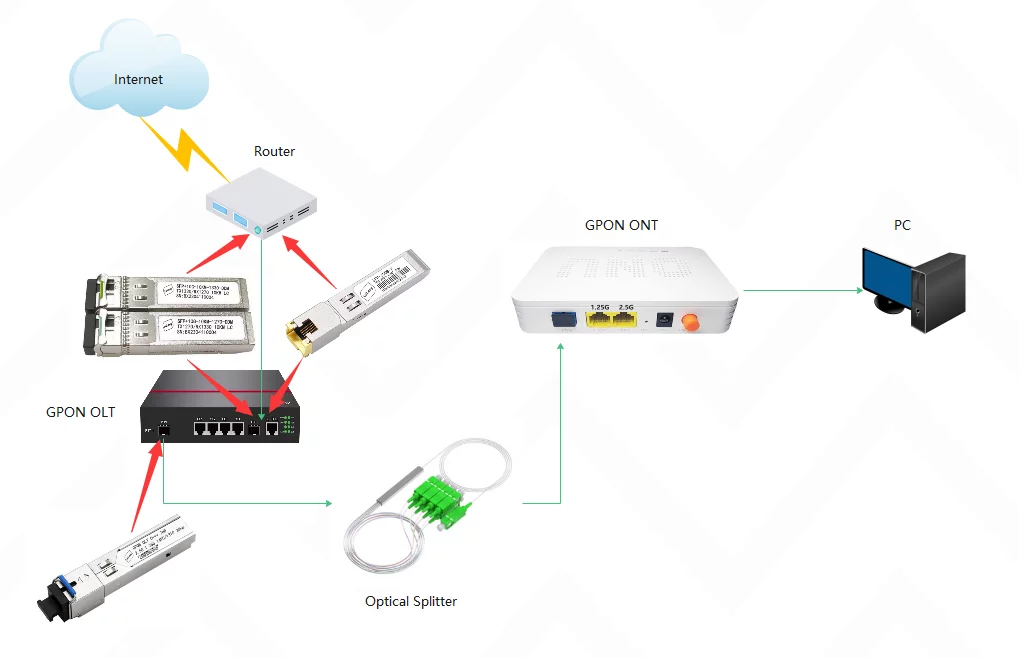



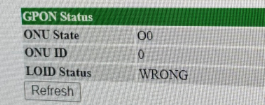
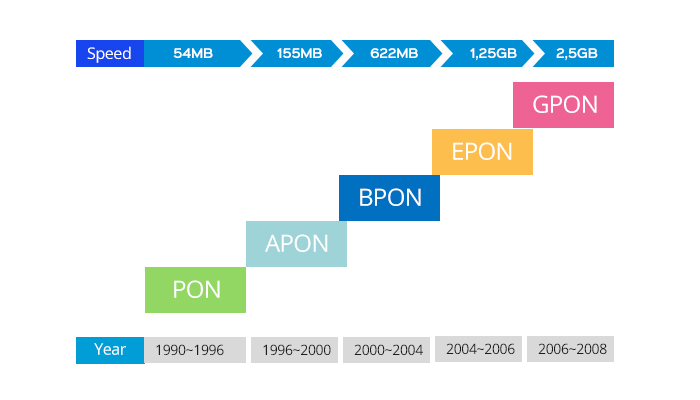
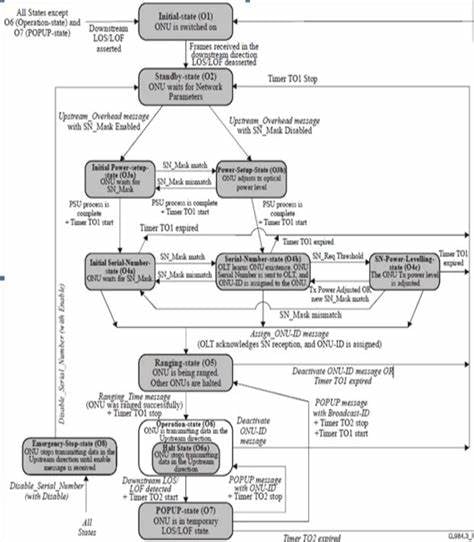
 SFP/SFP+ (1G/2,5G/5G/10G)
SFP/SFP+ (1G/2,5G/5G/10G) SFP-T (1G/2,5G/10G)
SFP-T (1G/2,5G/10G) Cabo AOC 10G/25G/40G/100G
Cabo AOC 10G/25G/40G/100G Cabo DAC 10G/25G/40G/100G
Cabo DAC 10G/25G/40G/100G QSFP28 QSFP+ SFP28 100G/40G/25G
QSFP28 QSFP+ SFP28 100G/40G/25G Conversores de mídia de cobre para fibra
Conversores de mídia de cobre para fibra Placa PCBA conversora de mídia de fibra
Placa PCBA conversora de mídia de fibra Conversores de mídia de fibra OEO
Conversores de mídia de fibra OEO Conversores de mídia serial para fibra
Conversores de mídia serial para fibra Conversores de mídia de vídeo para fibra
Conversores de mídia de vídeo para fibra ONU GPON/EPON de 1000M
ONU GPON/EPON de 1000M 10G EPON ONU/XG-PON/XGS-PON
10G EPON ONU/XG-PON/XGS-PON 2,5G GPON/XPON STICK SFP ONU
2,5G GPON/XPON STICK SFP ONU POE GPON/EPON ONU
POE GPON/EPON ONU GPON/EPON ONT sem fio
GPON/EPON ONT sem fio EPON OLT
EPON OLT GPON OLT
GPON OLT Módulo SFP PON
Módulo SFP PON Interruptores Industriais
Interruptores Industriais Switches Gerenciados
Switches Gerenciados Interruptores POE
Interruptores POE Switches não gerenciados
Switches não gerenciados Cabos de fibra MTP/MPO
Cabos de fibra MTP/MPO Cassetes de fibra óptica
Cassetes de fibra óptica Loopback de fibra óptica
Loopback de fibra óptica Cabos Ópticos e Pigtails de Fibra
Cabos Ópticos e Pigtails de Fibra Divisores Ópticos e Caixa Divisora
Divisores Ópticos e Caixa Divisora Conectores de Flange de Fibra
Conectores de Flange de Fibra Adaptadores Ópticos
Adaptadores Ópticos Atenuador Óptico
Atenuador Óptico Conector rápido e painel de conectores
Conector rápido e painel de conectores Amplificador CATV
Amplificador CATV Receptor Óptico CATV
Receptor Óptico CATV Localizador visual de falhas
Localizador visual de falhas OTDR
OTDR Medidor de potência óptica
Medidor de potência óptica Identificador de Fibra Óptica
Identificador de Fibra Óptica Limpadores de fibra óptica
Limpadores de fibra óptica Cortadores de fibra e decapadores de fibra
Cortadores de fibra e decapadores de fibra Ferramentas de cobre
Ferramentas de cobre
Reiniciei tudo e as informações que coloquei anteriormente continuam a existir como se o Mackey tivesse sido gerado automaticamente. Não, não é. Também gpon sn ...
Ótimo, muito obrigado. Fico-lhe muito grato.
Alterei a definição. Como é que posso voltar às definições de fábrica? Carrego em reiniciar e o que altero mantém-se igual.
HI, A reposição por defeito é a dos dados do sistema.
Se conseguir aceder à WEB, actualize para o firmware mais recente e pode concluir a limpeza dos dados do utilizador reiniciando o sistema.
Onde é que posso obter o firmware mais recente? Não consegui encontrar, obrigado.
XPON ONU STICK(UPC
1,25/2,5G LL-XS2510
Isto é o que eu tenho. Onde é que posso obter o firmware mais recente?
HI,
acesso https://www.luleey.com/resources/ OU
https://www.luleey.com/wp-content/uploads/resource/M110_sfp_LuLeey_241026.tar
se não funcionar, por favor envie um email para o nosso support@luleey.com. Obrigado.