добро пожаловать в лули
Популярные категории
Универсальный магазин оптоволоконной продукции
SFP SFP+ QSFP+ QSFP28 QSFP56 QSFP112 QSFP-DD Модуль OSFP
Волоконно-оптический модуль
2.5G/10G/25G/40G/100G
200G/400G/800G
Оптические модульные трансиверы
волоконно-оптический коммутатор
Скорость передачи данных 2.5G / 10G
PoE/Управляемый/Неуправляемый
Коммерческий класс
Промышленный класс
переключатели
промышленный сорт
Оптоволоконный медиаконвертер
К ВОЛОКНУ/ К RJ45
К RS485/К RS232
ВОЛОКНО ДЛЯ ВИДЕО
печатная плата
Волоконно-оптический трансивер
Приглашаем клиентов B2B2C купить наши оригинальные продукты из волокна
Бесплатная доставка свыше $39
ПОСЛЕДНИЙ БЛОГ
Обменивайтесь знаниями, новостями, решениями, кейсами и руководствами по продуктам
Различия между оптоволоконными патч-кордами с интерфейсом PC, UPC и APC
Общие стандарты интерфейсов и скорости оптических портовых коммутаторов
Как решить проблему доступа Cloud Gateway Fiber к модулю Luleey XPON LL-xs2510
Руководство пользователя XE серии GPON OLT / EPON OLT WEB
Общие оптические модули и интерфейсы для коммутаторов
Код совместимости оптических модулей: Раскрытие ключа к бесшовному соединению
Как выбрать GPON OLT C+ Module GPON GBIC?
Различия между WiFi 2,4 и 5 ГГц и их использование: Разблокировка
У вас есть вопросы?
Не стесняйтесь обращаться к нам в любое время.
ИНФОРМАЦИЯ О ПОКУПКАХ
Более us$39 бесплатная доставка.
Европа и Северная Америка, Азия могут быть доставлены примерно за 4-10 дней.
Как правило, доставка осуществляется в течение 48 часов.
Да, счет-фактура будет отправлен вам после завершения доставки.
ПЛАТЁЖНАЯ ИНФОРМАЦИЯ
PayPal, кредитные и дебетовые карты, а также местные способы оплаты поддерживаются Stripe.
Когда вы оформите заказ, вам необходимо завершить платежные действия, после подтверждения оплаты мы доставим товар.
Parturient viverra enim torquent elit sociosqu sociis consectetur pretium suspendisse sem scelerisque risus magna est consectetur ullamcorper nunc.
Мы сожалеем о неудачном опыте покупок. Вы можете отправить форму запроса или связаться с нами по электронной почте. Мы выделим специального сотрудника для решения этой проблемы.
Пожалуйста, сообщите нам об этом по электронной почте или заполните форму на сайте.
Ваша посылка уже находится в пути, и ее можно отследить в разделе "Мои заказы" или по почте.


































































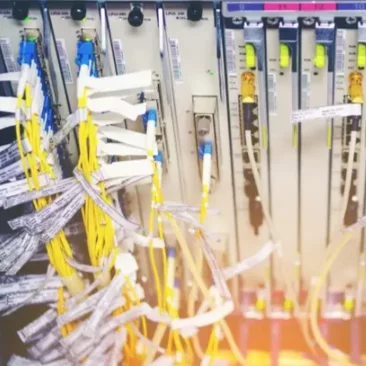
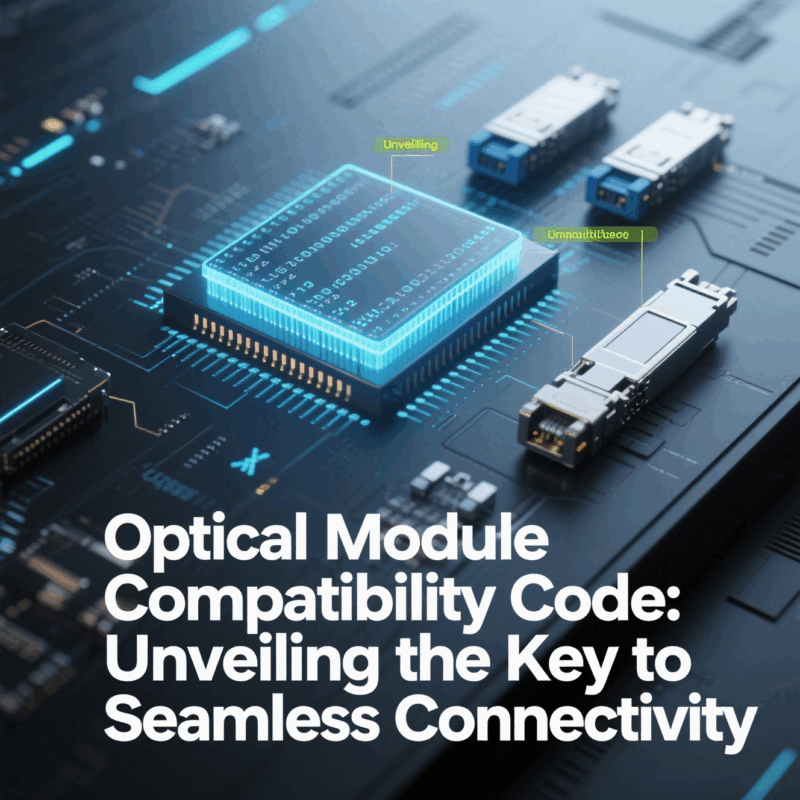

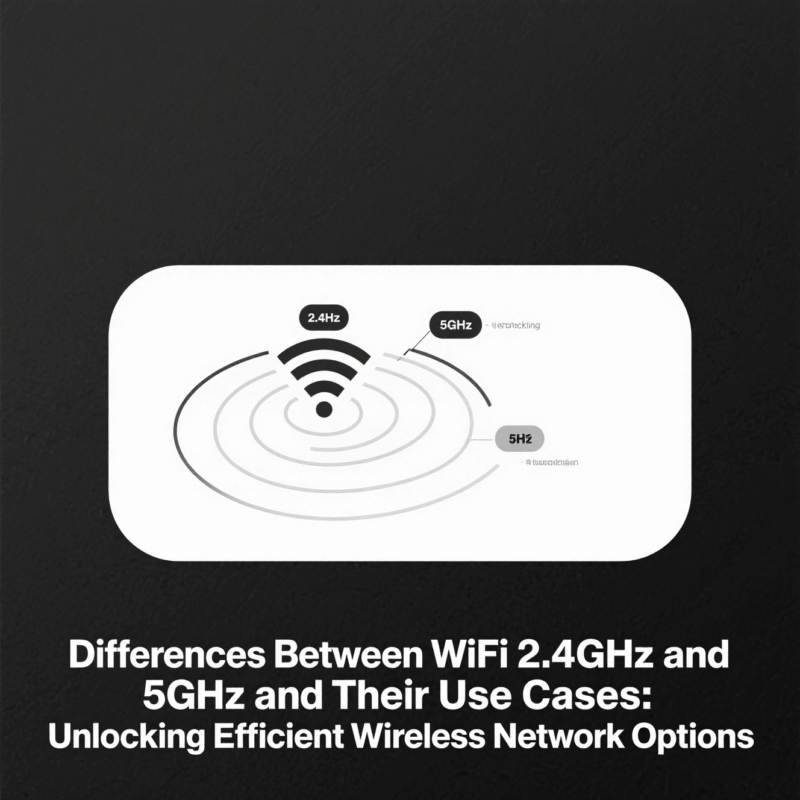
 SFP/SFP+ (1G/2.5G/5G/10G)
SFP/SFP+ (1G/2.5G/5G/10G) SFP-T (1G/2.5G/10G)
SFP-T (1G/2.5G/10G) Кабель AOC 10G/25G/40G/100G
Кабель AOC 10G/25G/40G/100G Кабель ЦАП 10G/25G/40G/100G
Кабель ЦАП 10G/25G/40G/100G QSFP28 QSFP+ SFP28 100G/40G/25G
QSFP28 QSFP+ SFP28 100G/40G/25G Медиаконвертеры из меди в оптоволокно
Медиаконвертеры из меди в оптоволокно Плата PCBA для оптоволоконного медиаконвертера
Плата PCBA для оптоволоконного медиаконвертера Оптоволоконные медиаконвертеры OEO
Оптоволоконные медиаконвертеры OEO Последовательные медиаконвертеры в оптоволоконные
Последовательные медиаконвертеры в оптоволоконные Видеоконвертеры в оптоволоконные медиаконвертеры
Видеоконвертеры в оптоволоконные медиаконвертеры 1000M GPON/EPON ONU
1000M GPON/EPON ONU 10G EPON ONU/XG-PON/XGS-PON
10G EPON ONU/XG-PON/XGS-PON 2,5G GPON/XPON STICK SFP ONU
2,5G GPON/XPON STICK SFP ONU POE GPON/EPON ONU
POE GPON/EPON ONU Беспроводной GPON/EPON ONT
Беспроводной GPON/EPON ONT ЭПОН ОЛТ
ЭПОН ОЛТ GPON-ОЛТ
GPON-ОЛТ Модуль SFP PON
Модуль SFP PON Промышленные коммутаторы
Промышленные коммутаторы Управляемые коммутаторы
Управляемые коммутаторы Коммутаторы POE
Коммутаторы POE Неуправляемые коммутаторы
Неуправляемые коммутаторы Волоконно-оптические кабели MTP/MPO
Волоконно-оптические кабели MTP/MPO Волоконно-оптические кассеты
Волоконно-оптические кассеты Волоконно-оптический шлейф
Волоконно-оптический шлейф Оптические кабели и волоконно-оптические пигтейлы
Оптические кабели и волоконно-оптические пигтейлы Оптические разветвители и разветвительные коробки
Оптические разветвители и разветвительные коробки Фланцевые соединители для оптоволокна
Фланцевые соединители для оптоволокна Оптические адаптеры
Оптические адаптеры Оптический аттенюатор
Оптический аттенюатор Быстроразъемное соединение и панель разъемов
Быстроразъемное соединение и панель разъемов Усилитель кабельного телевидения
Усилитель кабельного телевидения Оптический приемник кабельного телевидения
Оптический приемник кабельного телевидения Визуальный локатор неисправностей
Визуальный локатор неисправностей OTDR
OTDR Измеритель оптической мощности
Измеритель оптической мощности Волоконно-оптический идентификатор
Волоконно-оптический идентификатор Очистители оптоволокна
Очистители оптоволокна Скалыватели и стрипперные устройства для волокон
Скалыватели и стрипперные устройства для волокон Медные инструменты
Медные инструменты